Abstract of HSPiP | Sphere Viewer
When using HSPiP, browsing solvents and solutes in Hansen 3D Space is very useful to understand solubility phenomena. But if you want to share your finding with your co-worker, you can send only screenshots if your co-worker is not an HSPiP user.
So, we present you HTML5 base software, "SphereView" as a Power Tool of HSPiP. The owner of HSPiP are allowed to distribute SphereView and your data file (.hsd) to the others.
Browser support:
| Mac | Windows | Linux | |
| Chrome (ver. 23) | ◯ | ◯ | |
| FireFox (ver. 17) | ◯ | ◯ | |
| Safari(ver. 6-) | ◯(OSX, Lion+) | ? |
|
| Opera (ver. 12) | X (File API X) | ◯ | |
| IE (ver. 10) | - | ◯ |
IE 6-8 does not support HTML5. IE-9 does not support FileAPI so can not open data files. The most stable browser is Chrome.
If your co-workers use one of these HTML5 browsers, this SphereView allows you to securely share 3D Hansen Space data with them as SphereView does not use any external internet access.
Running the program
Please open index.html with a suitable HTML5 browser. (By clicking with right button and select open with application or by dropping index.html onto the browser icon or, from HSPiP, clicking the PowerTools menu option) Then you will see the next startup screen. The language (English or Japanese), Button name and appearance are dependent on your browser. If you change the size of the browser window, the Canvas size is also changed according to Window size.
How to Use
SphereView can read .hsd(Hansen Sphere Data) format datafiles. If you want to read a previous .ssd format file, please open it with HSPiP and save it in .hsd format.
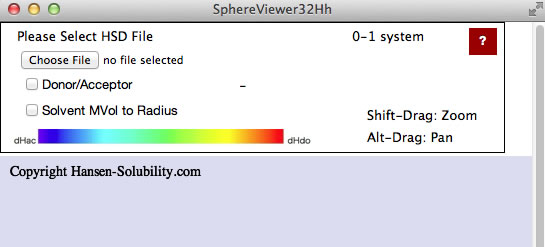
If you click the Choose File button, you will be able to open files on your local disk. For practice purposes, find the files in your MyDocuments/HSPiP Data/Examples folder. For example, please select Chapter2.hsd from that folder. Sphere Viewer reads the file and displays it as below. For this type of file, the Score is 0 (outside sphere:color red) or 1(inside sphere: color blue) so the 0-1 system is assigned. If you drag inside the canvas, 3D Hansen space will rotate.
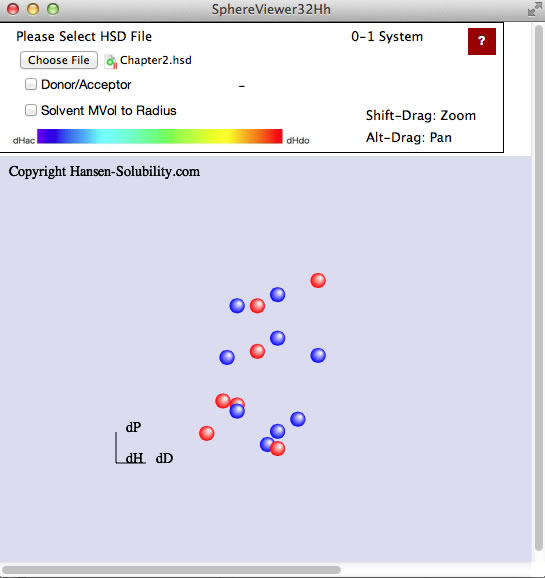
Click on any solvent and you will see the Hcode(Hansen compounds code) and solvent name.
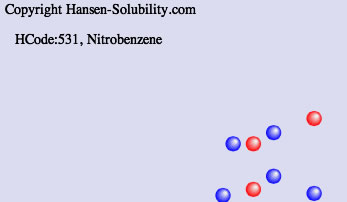
From HSPiP ver. 3.1, the dH(Hydrogen bonding term) was split to dHdo(Donor) and dHac(Acceptor) term. From the definition, dH^2=dHdo^2+dHac^2, the position in Hansen Space is not changed. When the Donor/Acceptor option is selected, the color of the solvent means the ratio of of donor/acceptor. The blue color means donor nature solvents such as carboxylic acids. The red color means acceptor nature solvents such as amines. The green color means solvents have dual nature such as alcohols. The brightness of the color means the absolute dH value. For this appearance, we use color for ratio of of donor/acceptor and we can not distingush "inside"/"outside" solvents, so we adopt the HSPiP convention that "inside" are spheres and "outside" are cubes.
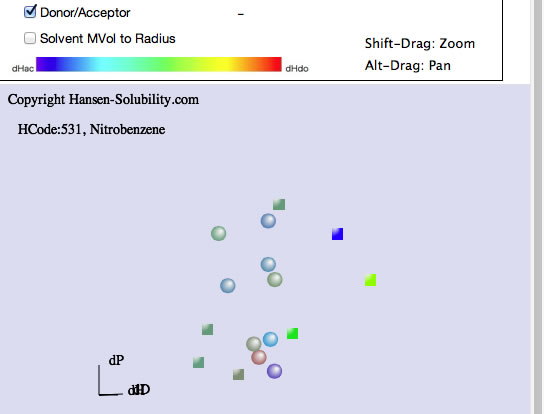
We also have the option to view solvent volume size. The solvents that are "inside" the polymer Sphere even though they do not dissolve the polymer, sometime are too large and can not penetrate into the polymer. You can confirm this effect with this option. It is similar to the MVC option in HSPiP
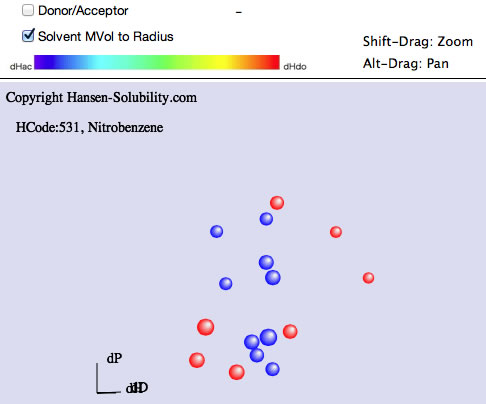
If you read hsd datafiles that are scored on the 1-6 system, SphereView displays 1's as red, 6's as blue with a blue to red gradation for scores in between.
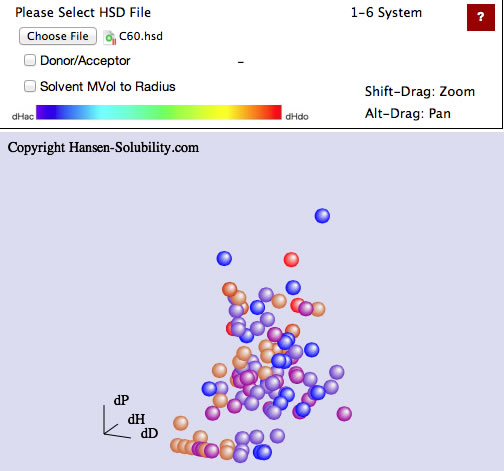
Shift-Drag zooms the view.

Alt-Drag pans the view.
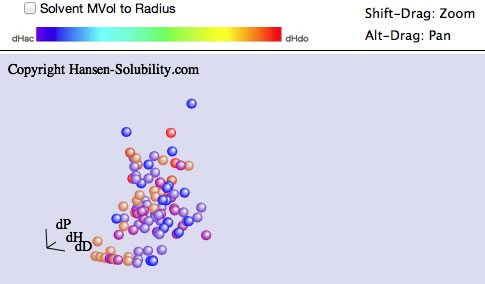
If the scores are real numbers (for quatitative analysis), the color is changed based on the average value of the score.
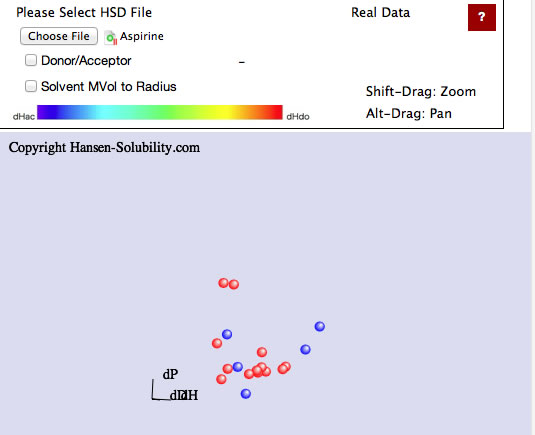
If you calculate the Sphere with HSPiP, then save the hsd data, HSPiP appends the Sphere information to the solvent data.
Calculate Sphere.
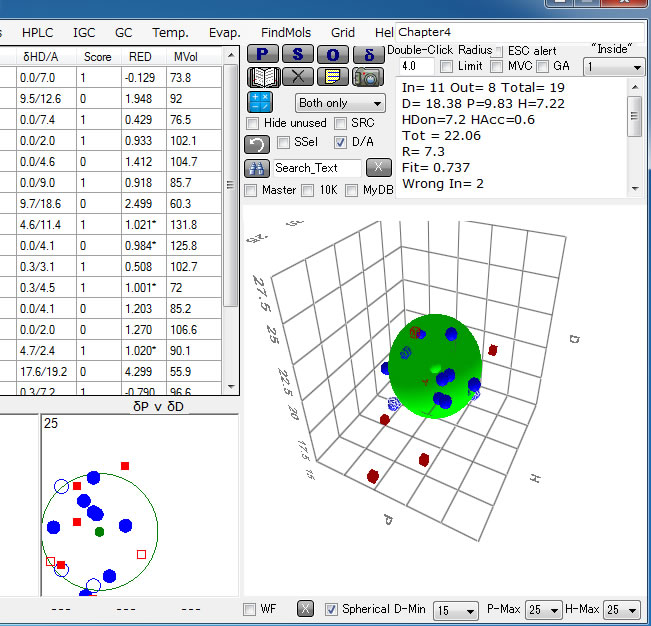
Save with a different name.
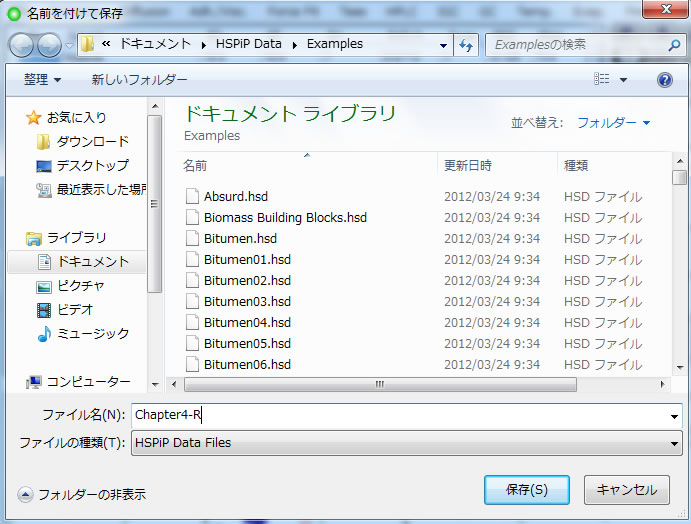
If you open that file with a text editor, you will see the "Previous Data" after the solvent data.
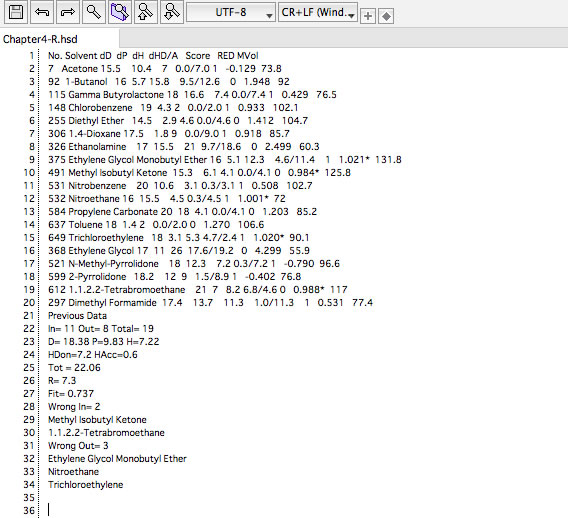
If you open such an expanded hsd datafile with SphereView, you will see the solvents with the Sphere. Remember, you can send SphereView and hsd data to your co-worker, and they can browse the 3D Hansen space even if they are not HSPiP users. Because SphereView works on your local machine and is not connected to the external internet in any way there is no exposure of your confidential hsd data.
Open that file.
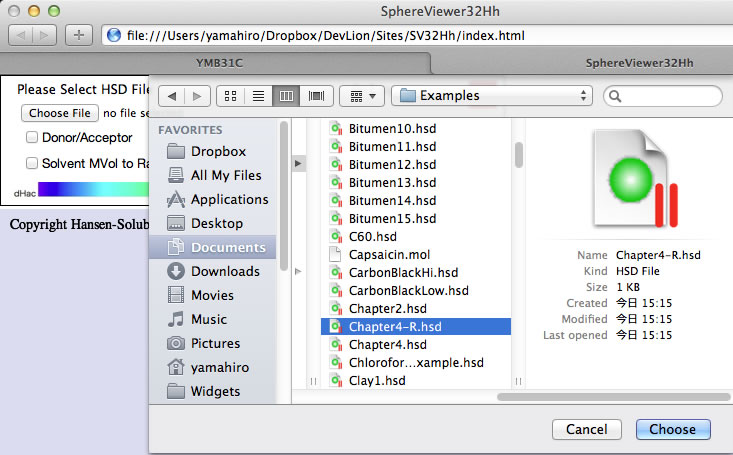
View of hsd + Sphere.
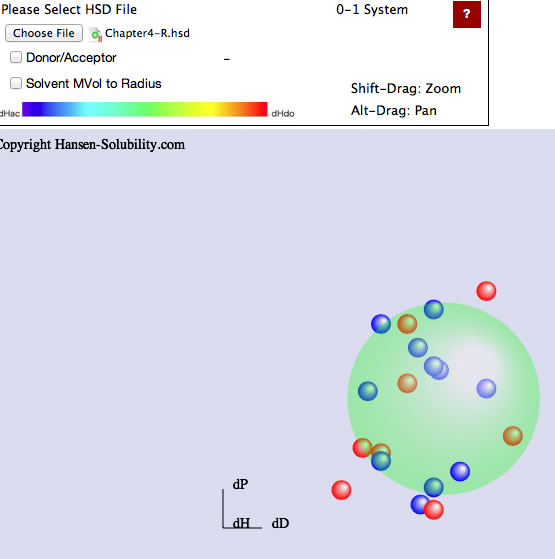
With HSPiP, if you check the GA option, and calculate Advanced Sphere Fitting, Double Sphere you will produce a double sphere.
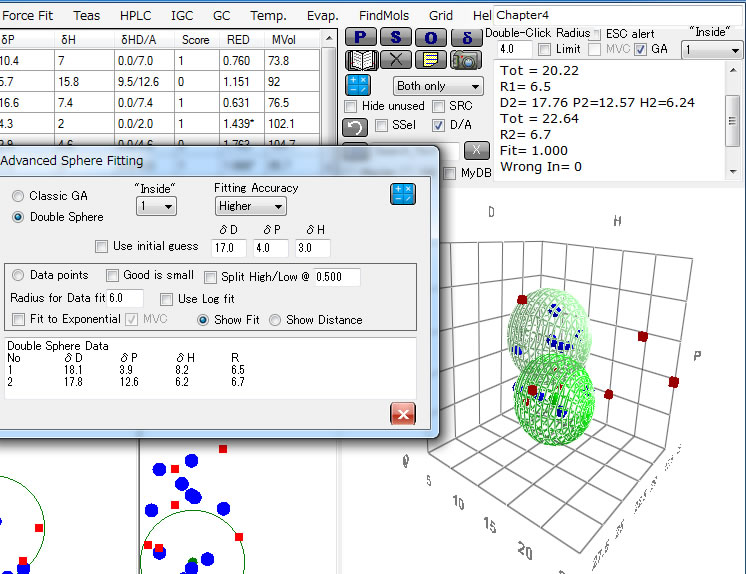
You can browse the double sphere with SphereViw.
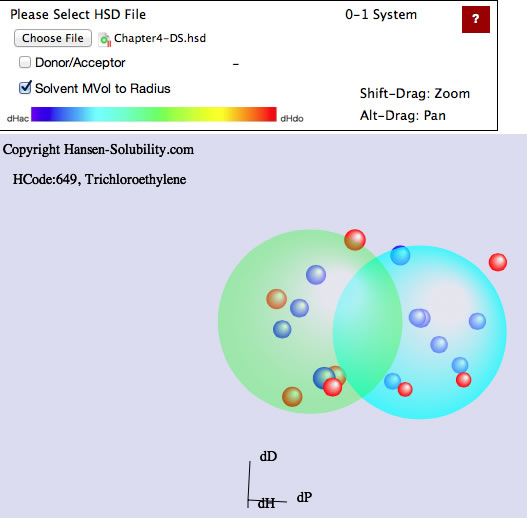
If you use the Solvents option in Polymers within HSPiP you can save the hsd files with your multiple polymers, which can then be viewed in SphereView. You can also add up to 5 spheres if you edit the hsd file manually.